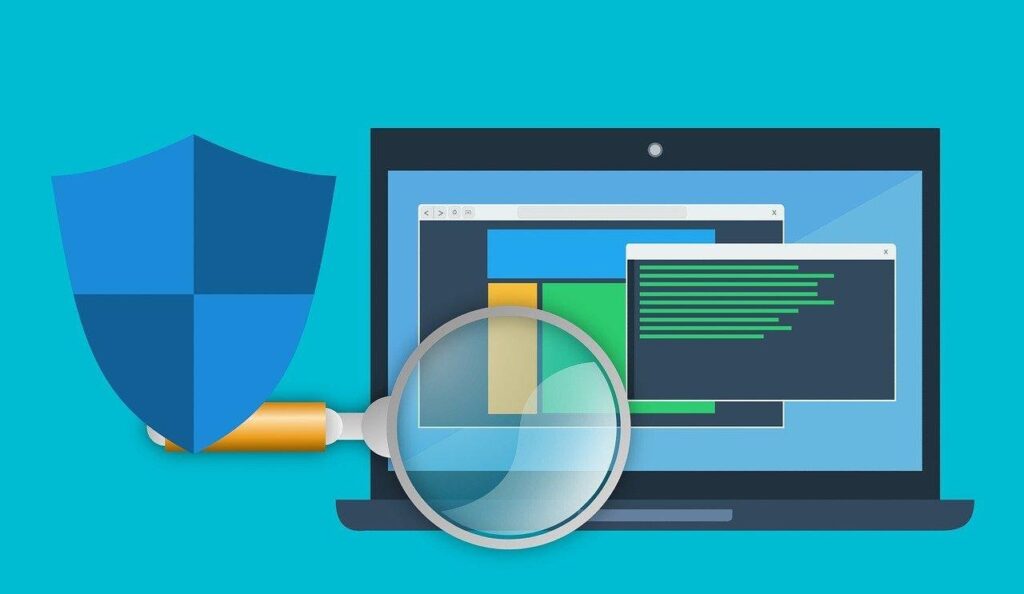Every computer, no matter what operating system it uses, has a file system for storing documents. Most types of OS even include several types of file systems to choose from.
But regardless of which system your computer uses, the point is always the same—how to organize files on your computer. It doesn’t happen automatically though. You need to do some of the work.
Let’s look at 6 tips for organizing computer files that will help you find what you need when you need it.
1. Get Rid of Old Files
Most of us have files on our computers that have long since become irrelevant. Old financial statements, outdated resumes, music we never listen to anymore—they all take up space and add to the clutter.
Getting rid of those old files will make it easier to find the current ones. It might even help your computer run faster too.
If you know you’ll never need them, delete the files and move on. If you think they might be necessary sometime, you can archive them instead. For example, you can compress them into a ZIP file and save them on an external drive.
You can learn how to create a ZIP file on Mac or Windows here to help with computer file organization.
2. Set up a Logical Folder Structure
One of the ways computer file systems keep your documents organized is with folders. They’re similar to folders in a filing cabinet in that all files in a given folder can be related to one another.
If you save files haphazardly, this logical structure stops making sense. Instead, set up folders that make sense for the way you work.
For example, you might have a Documents folder that has two folders inside it—Personal and Business. Each of those can have folders for different projects or activities. When you need a file, you can go straight to the folder it should be located in.
3. Name Your Files Consistently
Folders might be the best way to organize computer files but if you have many files inside of those folders, it can still be tricky to track down the one you want. Especially if they have names like “Bank statement 23.doc”.
Instead of tacking a number onto the end of the filename and saving it to the same folder as a bunch of other similar files, come up with a standard naming system for your documents.
For that bank statement example, you could use something like this:
2020-09-30 Statement – Bank of America – Checking.doc
If you look at that file in a year or two, you’ll immediately know it’s a Bank of America checking account statement for September 2020.
Putting the date up front has the added benefit of sorting your files into chronological order. If the October statement starts with “2020-10-31” it will come next in the list of files.
4. Take Advantage of Cloud Storage
There are several popular cloud storage solutions, including:
- iCloud
- OneDrive
- Google Drive
- Dropbox
These services upload any files you save on your computer to the cloud server so they’re stored online. Most of them offer the option of “offloading” those files from your computer once they’re in the cloud.
The way this works is that you’ll still see the file in the folder on your computer but it’s not saved locally. When you open the file, it downloads from the cloud on demand so it’s back on your computer.
Using cloud storage lets you save storage space on your computer by offloading the files you don’t need as often. According to many top software review blogs, some of these services, such as OneDrive and Dropbox, also let you specify what files you want to sync.
If you have old documents that you don’t need immediate access to, turn syncing off so they’re only stored in the cloud. If a need arises at some point, you can download the file at that time.
5. Get Rid of Duplicate Files
Duplicate files cause two problems. First, they take up unnecessary storage space on your computer. Second, they can cause confusion when you need to work on a document.
If you have two copies of a file, it’s easy to get them mixed up. For example, if you’re collaborating with a co-worker on a report for work, you might update one file but send them the other. They may not see your latest changes and things can go off the rails quickly.
You can find duplicate files yourself by searching through your files but it’s not always easy to tell if they’re truly identical. Two files with the same name could have very different content.
To make the process simpler, you can also download various apps and programs that can detect duplicate files.
6. File Tagging
Modern operating systems like macOS and Windows 10 include a feature called file tags. This lets you add tags to your files, similar to the way you add hashtags to social media.
Tags are similar to folders in some ways. You can tag related files with the same tag so it’s clear they’re all connected.
The benefit of tagging over folders is that those files can all be inside different folders and still have the same tag. This lets you use the search feature to find all the files related to a particular tag, no matter where they’re located in your file system.
Organizing Computer Files Isn’t Complicated
Once you have a plan in mind, organizing computer files isn’t difficult. It might take some up-front effort to fix any disorganization you’ve built up previously but once that’s done, it’s easy to maintain.
The hardest part is remembering to use these tips so make a conscious effort over the next few weeks and they’ll become habits before you know it.
Was this post helpful? Be sure to check out the Tech section of our blog for more helpful tips and tricks for getting more out of your tech gear.